Blender 2.8 allows you to switch your workspace by selecting tabs along the top of the interface. Workspaces define how the user interface is laid out to provide the best layout for specific tasks.

In this article I am going to explain the workspace that I do the majority of my work in while using Blender. I prefer this layout because it reduces clutter and maximizes the 3D workspace.
The 3D View Workspace
Rather than having my interface split into several different areas I only display the 3D View and include ways to access all of the information that I need right from this Workspace.

The Layout
The areas to access Blenders Tools and settings can be broken up into 4 different areas.
- The Main Top Bar
- The 3D View Header
- The Tool Bar (Left)
- The Side Panel (Right)
The rest of the article will explain the importance of each of these areas.
The Main Top Bar
The menus on the left of the Main Top Bar include common operations that you would expect to find in any application including the ability to open, save, and access help.

Since the properties panel is not displayed it is also important to display the render menu which not only allows you the ability to click the render command, but also access all of the common rendering settings which have been included in a pop over menu.
The scene selection and view layer selection controls have been moved to the side bar because in my workflow I don’t changes these enough to need to have them always displayed, and there are other settings that I prefer to view when working with scenes and view layers.
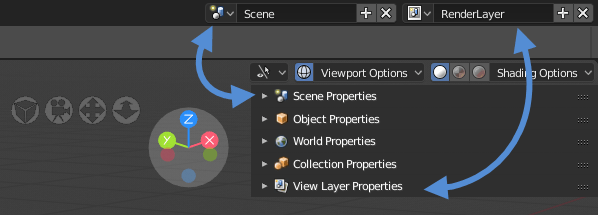
The 3D View Header

The menus on the left and center are very close to Blenders current default.
 The controls on the right allow you to change how the 3D view is displayed. The Viewport Options allow you to access the overlay options and other important view options.
The controls on the right allow you to change how the 3D view is displayed. The Viewport Options allow you to access the overlay options and other important view options.
The Shading Options allow you to access the shading options based on your render mode and active rendering engine. Since the properties panel is not displayed it is nice to access rendering settings for Eevee.
The Toolbar
 I really like the idea of the active tool, but this needs a bit more work.
I really like the idea of the active tool, but this needs a bit more work.
I will create an article on my development plans for this once documentation on how to develop active tools has been released.
The Sidebar
I heavily rely on 3D View sidebar to have all of the important properties that I need to access on a regular basis, so I moved the view and 3d cursor panel to the viewport options panel.
I have also removed Grease Pencil Panel. This might come back once it is merged, but i think with all of the improvements an entire workspace will be dedicated to 2D Drawing.

Once the official Python API for 2.8 has been released I will develop these panels, they will work similar to the tabs that are available 2.79 Blender Pro Application Template. You can find more information about these here.
Blender Pro Improving Blenders Interface for 2.8
Where is the code
I made some simple changes to the python scripts, but since the Python API is not available yet i haven’t done much coding.
If you want to try out these changes or see exactly what has changed in the code then replace the scripts directory with the code found in this repository.
https://github.com/BlenderPro/Blender28_scripts
Final Thoughts
I am still making some adjustments to the workspace. This is just the starting point.
As 2.8 continues to be developed I am going to be releasing some more articles and videos that go into more details on how I have the workspace configured
If this is something that interests you check back on this website, subscribe to my youtube channel, or follow me on twitter.

Please make it happen man!
LikeLike
I’m working on it. Just waiting for the beta release.
LikeLike
I really like your Blender Pro Workspace. Please add some snapping tools; like in SketchUp or AutoCAD that will make blender complete; so I can say good bye to SketchUp. It will be also nice is to have a floating tool bar where we can add personal commands like in AutoCAD, similar idea to Blender 2.8 Q key or quick access.
LikeLike
Hi I make kitchen cgis for UK kitchen manufacturers I’m looking to streamline my workflow and thinking of moving to Blender from 3ds Max. I watched your video on Youtube and wondered if a plugin could be made for a UK kitchen cabinet library?
LikeLike
Yeah it’s possible. Look into the archipack add-on. Blender-archipack.org I hope this helps.
LikeLike
Are you still active?
LikeLike
Yeah. I work on Blender related projects on my free time, so I don’t get done as much as I would like.
LikeLike
I made this addon for easier and faster switching between workspace. It also remembers you objectinteraction mode and will not fallback to its last state (super annoying!). At the moment it only works for the default setup because i want the icons to be used. BUt also since the screenspaces in Blender are a mess, there are left overs in basic file which caused issues. So i needed to hardcode the spaces to get the icons properly. Im also figuring out how the store the 3dview so when switching the other other view will have the same 3dview position and other settings. I would feel that is very handy. Often i go beserk because in say model workspace the view is way of and i need to scroll back or find where is was working.
I also added some other quick menu’s like render menu, very easy way of switching render engine and also checking log files.
https://github.com/schroef/quickswitch
LikeLiked by 1 person
Your github is dead or change, get a 404?
LikeLike
Not really related to your post. I just wanted to say that it is nice to see that you have been using the models I created for the Andrew’s Architecture Academy.
Here was my take at creating an image with those models as well:
I really like your idea of the procedural model bank that you have been creating. I have thought about it as well as I’m an old Houdini user. And also thought that it would have been great if the models we did for the Architecture Academy were all somewhat created procedurally for parametric adjustments from the final user.
I have been currently doing some parametric modeling in Blender at work but since my UI programing skills are kinda limited, the tools are not really that interactive other than relying on the modifiers stack for post adjustments.
LikeLiked by 1 person
Really nice rendering!
LikeLike